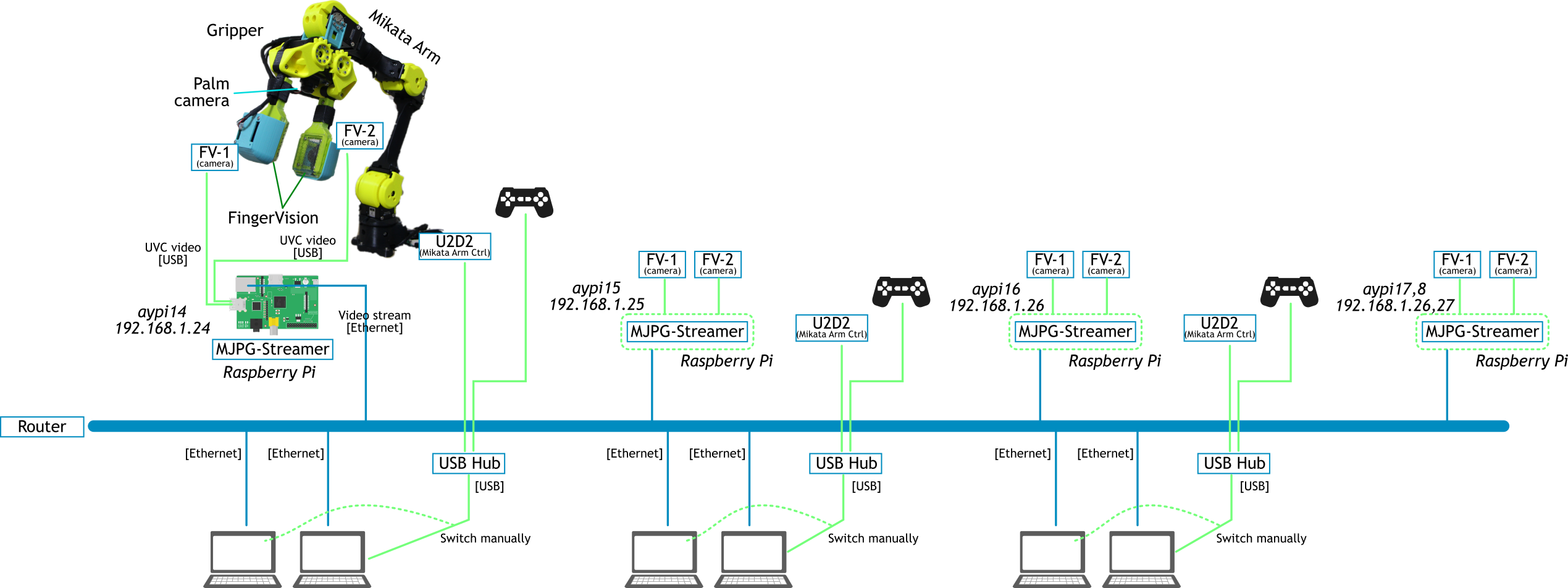FingerVision Tutorial
FingerVisionチュートリアル
System Overview †
Software Overview †
FingerVision Video Processing Software †
FV+Motion (Manipulation) Programming Framework †
We use the robot programming framework ay_tools.
Tutorials:
ロボットプログラミングフレームワークay_toolsを利用する.
チュートリアル:
Step-by-step Practice †
FingerVision Software †
- Launch MJPG-Streamer on Raspberry Pi:
$ ssh ayg@aypiX './stream.sh'
- Note: Only one person should do this per a Raspberry Pi.
- Access to http://aypiX:8080/
- Explore the fingervision package.
- Core programs, standalone programs, ROS packages, CAD, dummy videos, etc.
- Test standalone programs
$ cd fingervision/standalone
- Capture program:
$ ./capture.out "http://aypiX:8080/?action=stream&dummy=file.mjpg"
- Marker tracking:
$ ./blob_tracker2_test.out "http://aypiX:8080/?action=stream&dummy=file.mjpg"
- Proximity vision:
$ ./prox_vision_test.out "http://aypiX:8080/?action=stream&dummy=file.mjpg"
- Test ROS package
- Edit /etc/hosts
$ sudo nano /etc/hosts
#Add following line:
192.168.1.2X pi1 aypi11
- Why this is necessary? Since the config file provided in the fingervision package assumes the host name of the Raspberry Pi as pi1, we can directly use these config files without modification.
It is the same in aypi11; all configuration files for the Mikata Arm system are written for the Raspberry Pi of the host name aypi11.
- Launch the ROS node:
$ roslaunch fingervision fv_2.launch
- Let's understand the launch file:
fv_2.launch
- Echo the topics.
Robot Control †
- Make sure to kill the ROS node.
- Launch the GUI application launcher:
$ rosrun ay_util mikata_gui.py
- Click: roscore->roscore
- Click: System->system
- Caution: robot powers off
- Note: Only a user whose PC is connected to the Mikata controller (U2D2) can do this.
- Click: Mikata->fix_usb
- Click: Monitor-joy->echo-joy; Monitor-joy->kill
- Click: aypi11->stream (Not necessary if you executed this previously)
- Click: fv11->start
- Launch TUITool
$ rosrun ay_trick cui_tool.py
- Setup the robot on CUITool
> robot 'mikata2'
> fv.fv 'on'
- Let's run a joy stick demo:
> j
- Try some motions.
Switching the robot †
- Disconnect the USB hub (Mikata, joystick) from a PC
- Connect the USB hub to another PC
- On the GUI application launcher:
Shutting down: †
- Quit CUITool:
> quit
Or press Ctrl+C and Enter.
- GUI application launcher:
- Click: fv11->kill
- Click: aypi11->stop (if running)
- Click: rviz->kill
- Click: Mikata->servo-off
- Click: System->kill
- Click: roscore->kill
- Click: main->Exit